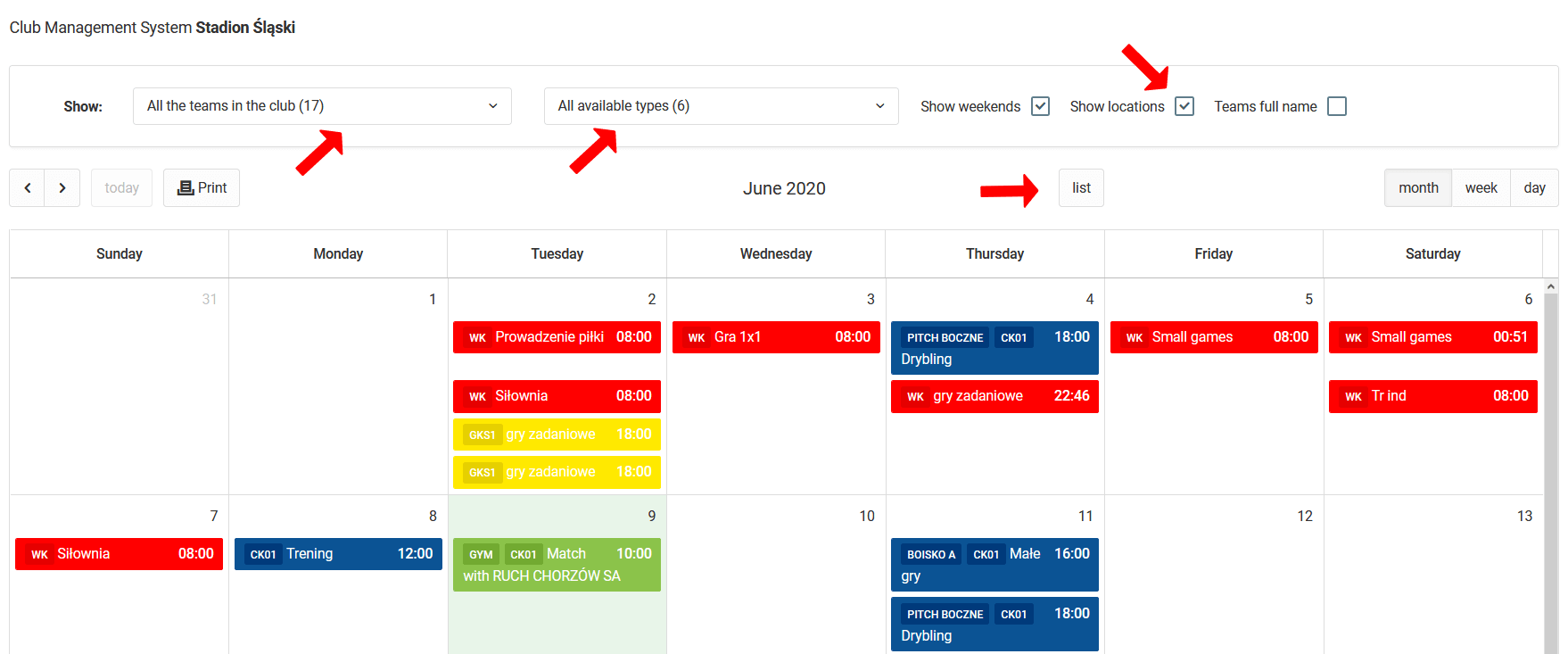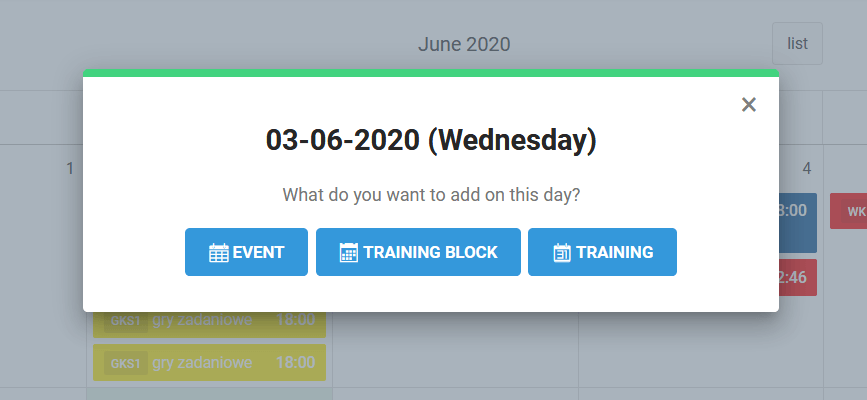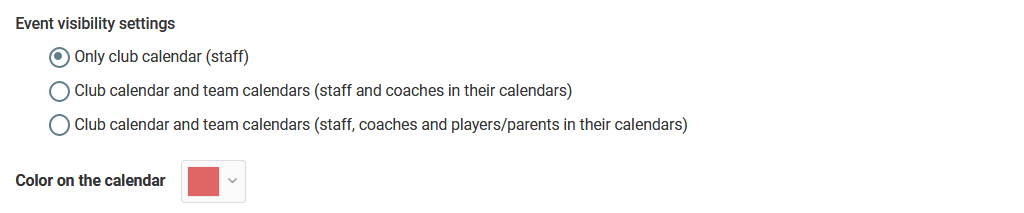El calendario administrativo (popularmente conocido como el calendario del club) muestra todos los eventos públicos, entrenamientos y partidos. Como administrador del sistema, tienes la posibilidad de ver y editar todos los eventos en el calendario. Para acceder al Calendario del Club, selecciona en el menú izquierdo club panel del club.
Como puedes ver en la imagen de arriba, hay un área sobre el calendario donde tienes varias opciones para filtrar eventos en el calendario. Puedes reducir el rango de eventos mostrados a equipos específicos o tipos específicos. Además, puedes decidir si los fines de semana, los nombres completos de los equipos y las ubicaciones de los eventos deben aparecer en el calendario.
Al presionar el botón "lista", el calendario tomará una forma tabular, para que puedas guardarlo convenientemente como pdf o imprimirlo. Los colores de los eventos - entrenamiento, estarán en los colores de los equipos. Puedes cambiar el color del equipo en la ventana de edición del equipo.
Como administrador del sistema, tienes la posibilidad de añadir tres tipos de eventos a tu calendario del club. Evento tradicional, bloque de entrenamiento y entrenamiento. Para añadir un evento al calendario, haz clic en cualquier día del calendario y elige una de las tres opciones que aparecerán en la pantalla.
Puedes añadir un evento estándar en el calendario, como una reunión de entrenadores o cualquier otro. Al crear tal evento, puedes elegir su visibilidad para grupos de usuarios particulares. Para mejorar la visibilidad del evento, también puedes elegir su color.
El segundo tipo de evento que puedes planificar es el entrenamiento. Como administrador, puedes programar una sesión de entrenamiento para cualquier equipo de tu club. Hemos explicado el tema de planificar una sesión de entrenamiento en los capítulos anteriores.
El último tipo de evento que puedes añadir a tu calendario como administrador es un bloque de entrenamiento. Este es un elemento extremadamente importante para planificar tu trabajo en el club. Te permite asignar microciclos a equipos específicos. El primer paso en la planificación de un bloque de entrenamiento es seleccionar los equipos para los que quieres crear un microciclo. En los siguientes pasos, especificas el nombre, color, descripción y duración del bloque de entrenamiento.
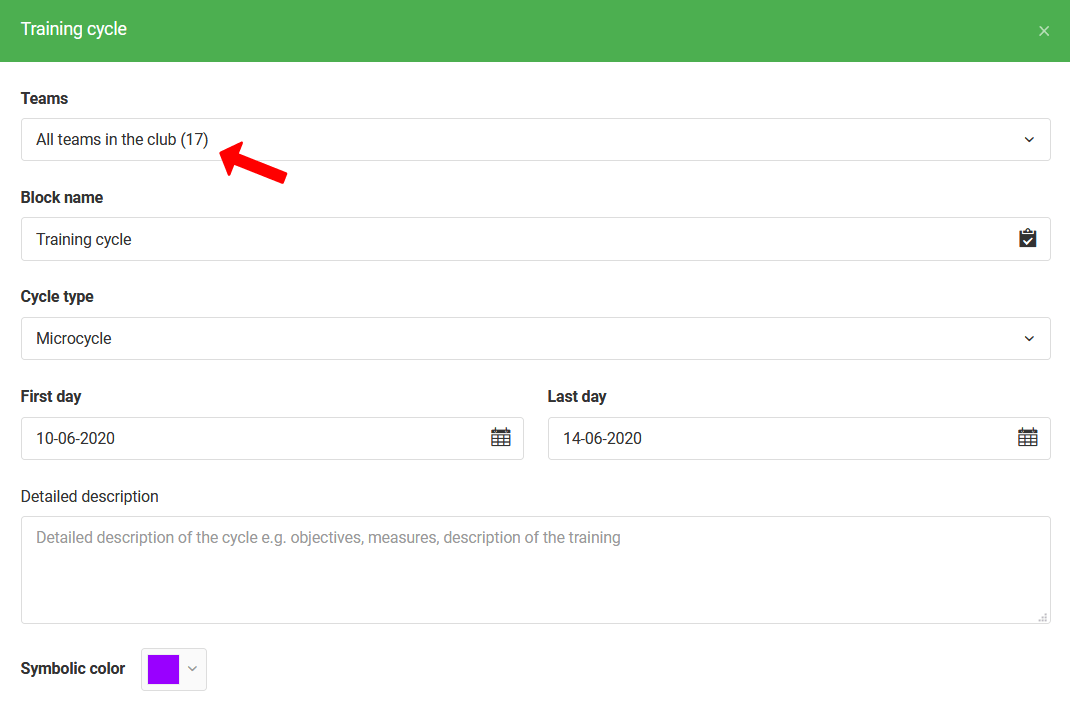
Recuerda que puedes planificar varios bloques de entrenamiento diferentes para diferentes equipos al mismo tiempo.
Cuando los bloques de entrenamiento estén programados, los bloques aparecerán en los calendarios de los entrenadores de sus equipos, para que los entrenadores sepan en qué enfocarse durante el entrenamiento.
Otra característica importante que encontrarás en tu calendario del club es la capacidad de controlar los detalles de cada uno de los entrenamientos añadidos. Al hacer clic en una sesión de entrenamiento en el calendario, verás una ventana con los detalles de la sesión. Muy rápidamente podrás verificar si el entrenador ha preparado un borrador o ha comprobado la asistencia.
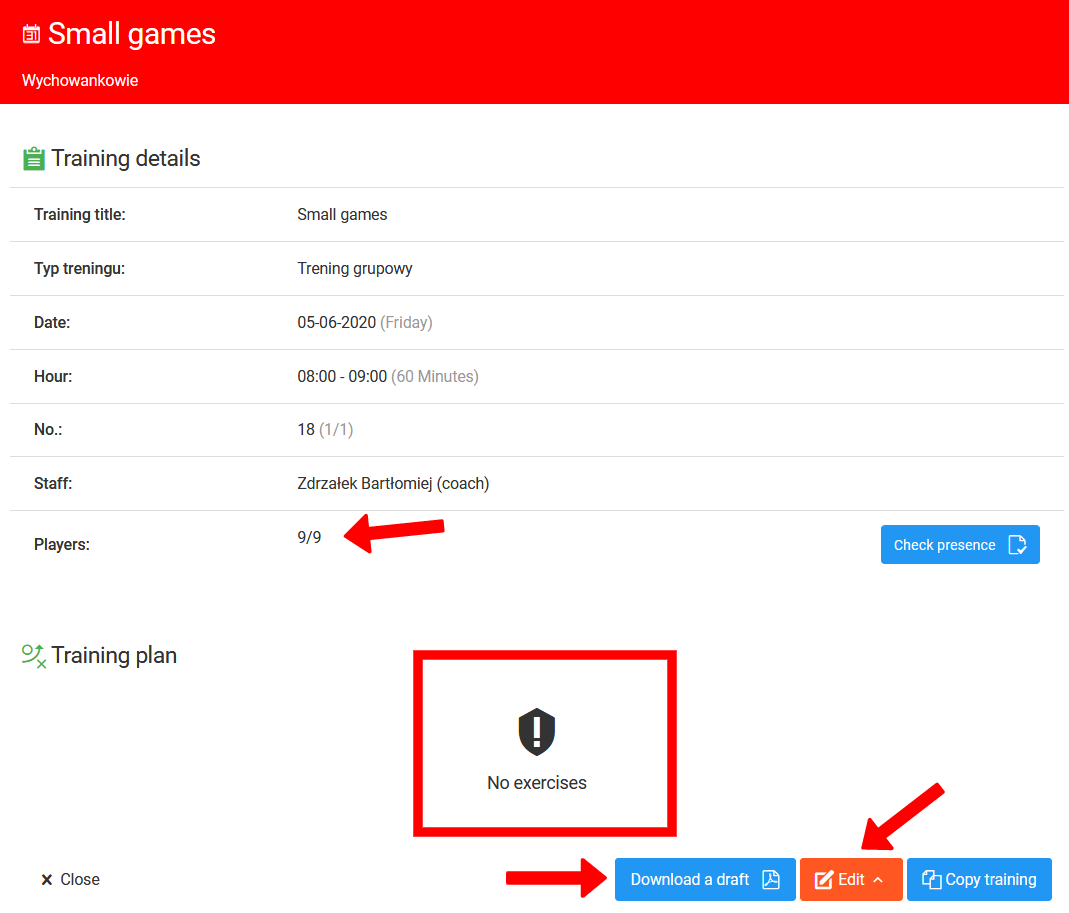
Como administrador, también tienes la posibilidad de descargar un esquema de entrenamiento como archivo PDF. Además, también puedes editar los parámetros del entrenamiento como: tema, descripción, lugar, hora y fecha.
El sistema también te da la oportunidad de copiar el entrenamiento preparado para el Equipo X a cualquier otro equipo que forme parte del club u otra entidad para la que trabajes.
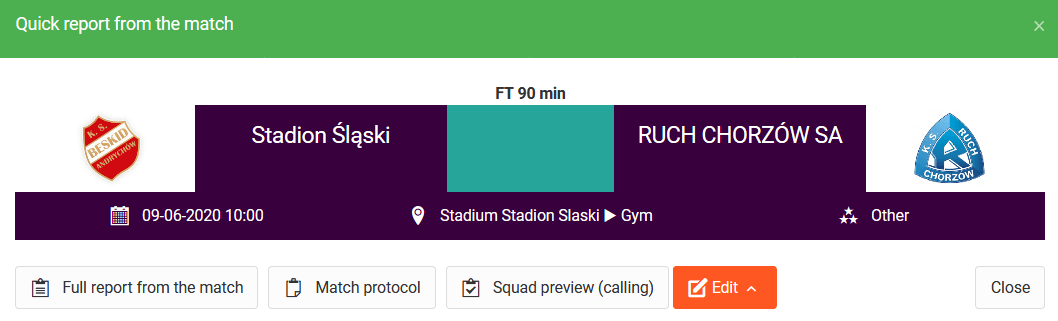
Desde el nivel administrativo tienes acceso a todos los informes y resultados de los partidos que jugaron los equipos de tu club u otra entidad. Puedes hacer un seguimiento de todas las estadísticas de partidos y jugadores individuales.