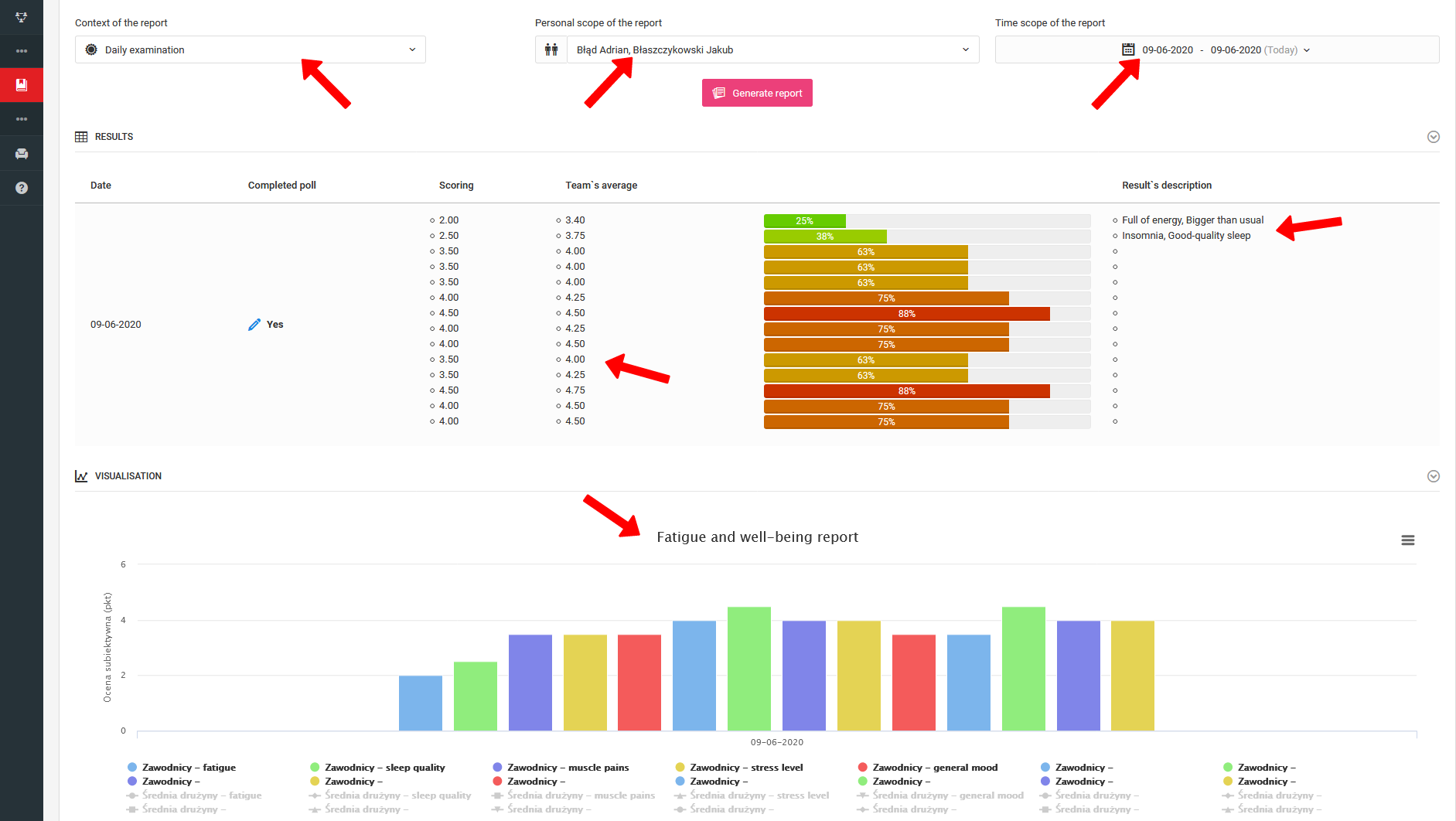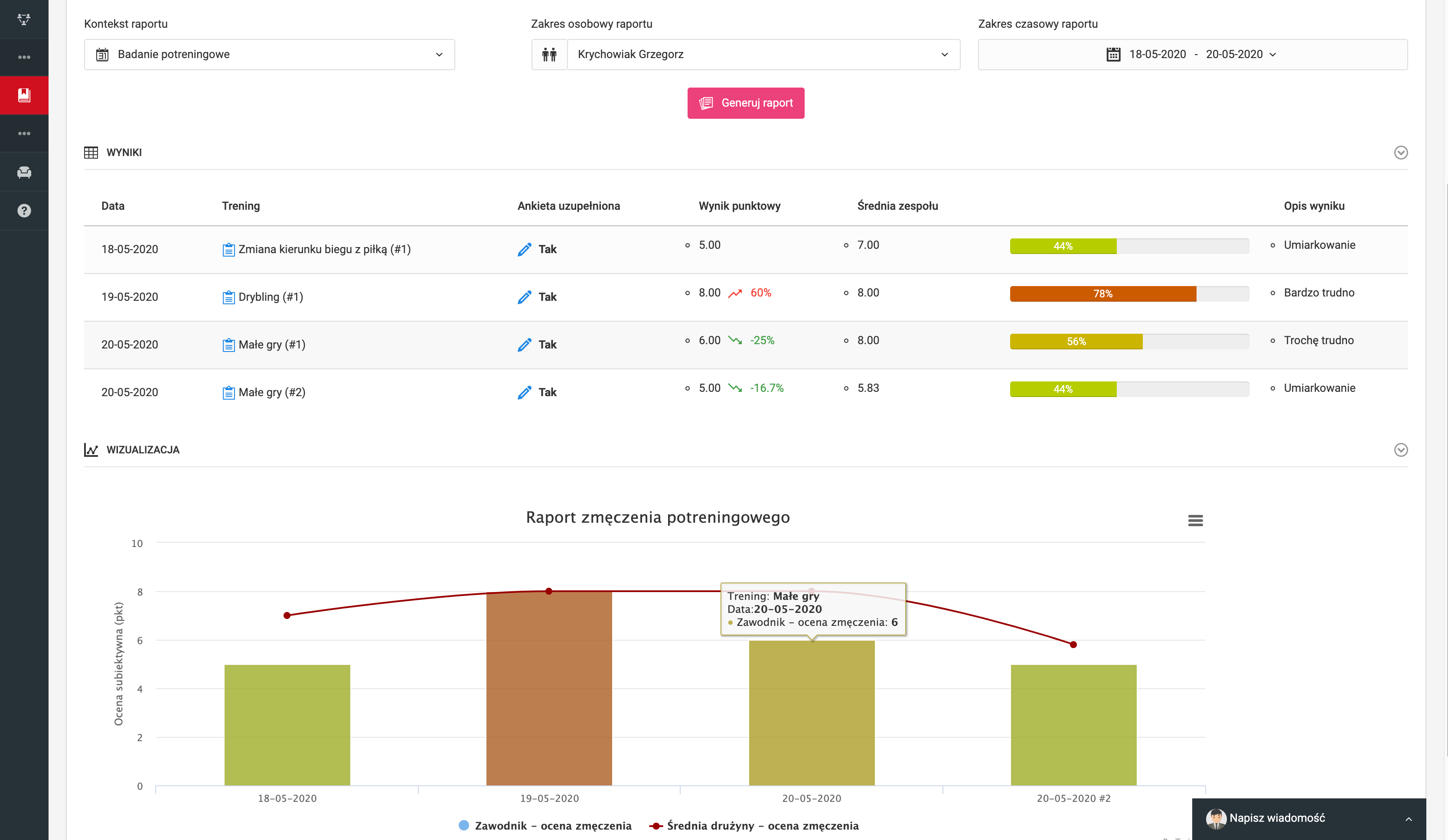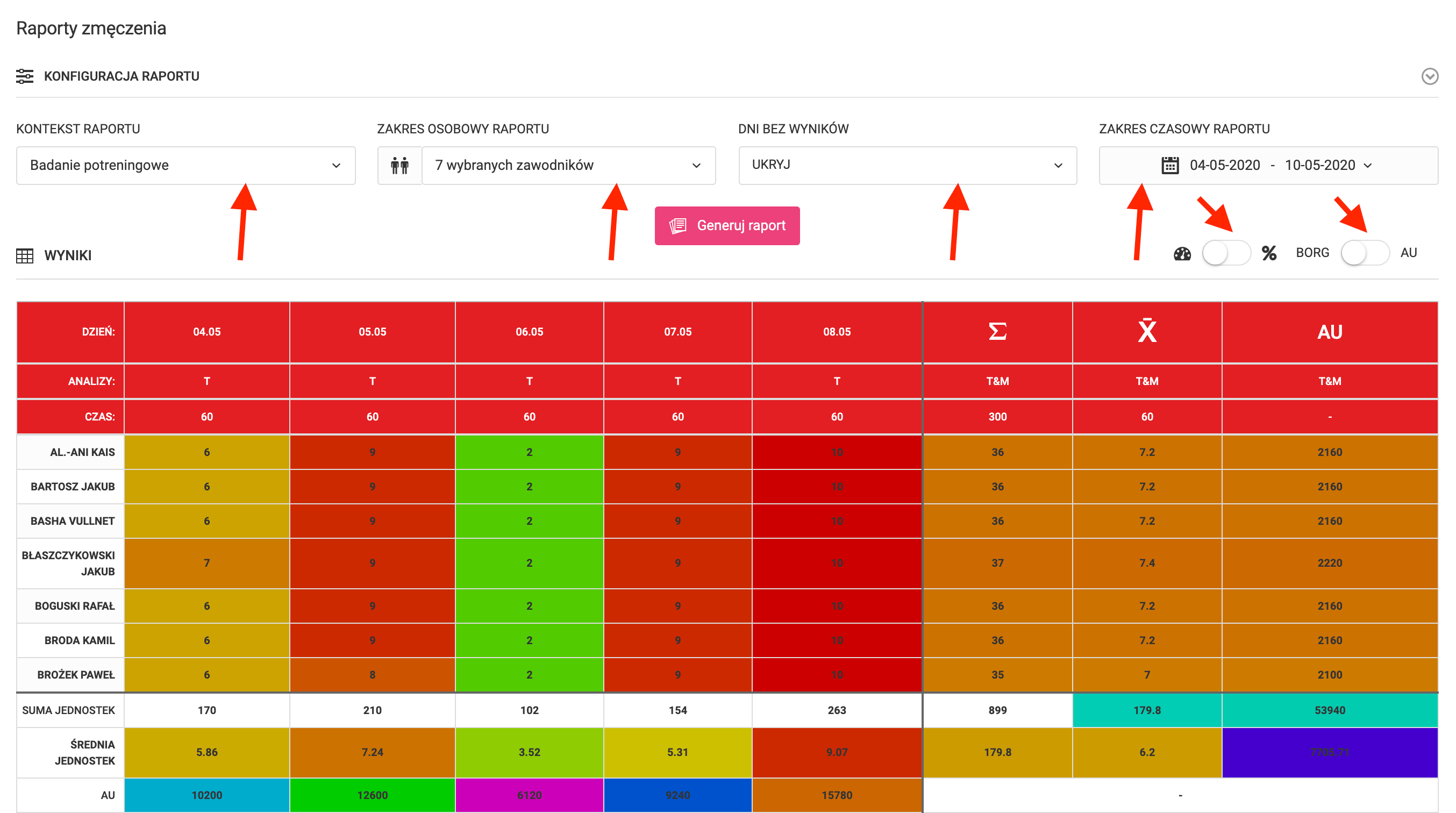El sistema tiene un extenso módulo de informes y análisis relacionados con la evaluación del bienestar subjetivo y la fatiga de los jugadores. Para acceder a los informes y análisis, haz clic en el menú izquierdo en diario análisis de fatiga informes.
La preparación de un informe requiere definir varios parámetros. En la parte superior de la página, selecciona: qué tipo de análisis quieres reportar, qué grupo de jugadores quieres incluir en el informe. Puede ser todo el equipo, un grupo seleccionado o un solo jugador. El último paso es definir el período de tiempo que se incluirá en el informe. Recuerda que tienes que confirmar cada cambio en la configuración del informe con el botón rosa "generar informe".
En los gráficos preparados puedes ver dos tipos de informes de investigación: investigación diaria del equipo e investigación individual post-entrenamiento.
Los resultados presentados en los informes te proporcionan un análisis tanto unitario, por cada medición (día, entrenamiento, partido), como declaraciones colectivas en forma de gráficos que agregan datos en una línea de tiempo. Además, el análisis mostrará el cambio porcentual de los resultados en comparación con la última encuesta y la respuesta dominante entre los jugadores.
En el caso de los resultados individuales, puedes comparar los resultados de un jugador con el promedio de todo el equipo. El gráfico se genera dinámicamente y su rango cambiará a medida que cambien los parámetros de todo el informe. Puedes guardar cada gráfico en un archivo jpg o png y descargarlo en tu computadora. El jugador y el padre tienen acceso a los resultados de sus tutelados. No hay lugar en el sistema donde pueda comparar sus resultados con los de sus compañeros de equipo.
También está disponible en el sistema un informe resumen que muestra una amplia gama de datos con análisis. Encima de la tabla del informe, hay un configurador disponible. Al igual que en el caso de los informes detallados, puedes elegir qué tipo de estudios deben aparecer en la tabla. Puedes seleccionar qué jugadores se incluirán en el informe, marcar el rango de tiempo del informe y también ocultar los días sin mediciones. En el lado derecho, encima de la tabla, tienes dos controles deslizantes que afectan la forma en que se presentan los datos. El primero es responsable de cambiar la forma en que se calculan los resultados: puedes elegir un valor numérico o porcentual. En el segundo control deslizante, determinas si los datos se presentarán como un valor de escala o como unidades de fatiga calculadas (AU). Recuerda confirmar cada cambio en la configuración del informe y análisis con el botón rosa "generar informe". La tabla en sí contiene varios tipos de datos. En las columnas con las fechas en los encabezados, tienes los datos sobre los resultados específicos ingresados por el jugador. Las columnas pueden referirse a pruebas diarias, post-entrenamiento y post-partido. Las columnas detrás de la línea más gruesa y oscura se refieren al total, promedio y unidades de fatiga (AU) de los jugadores durante el período de tiempo seleccionado. En las líneas debajo de la línea más gruesa y oscura, tenemos resúmenes de los resultados de cada prueba para todo el equipo. Los colores utilizados en la tabla corresponden a los colores que los jugadores tienen que elegir al completar la encuesta. Verde - fatiga ligera, rojo oscuro - fatiga máxima.