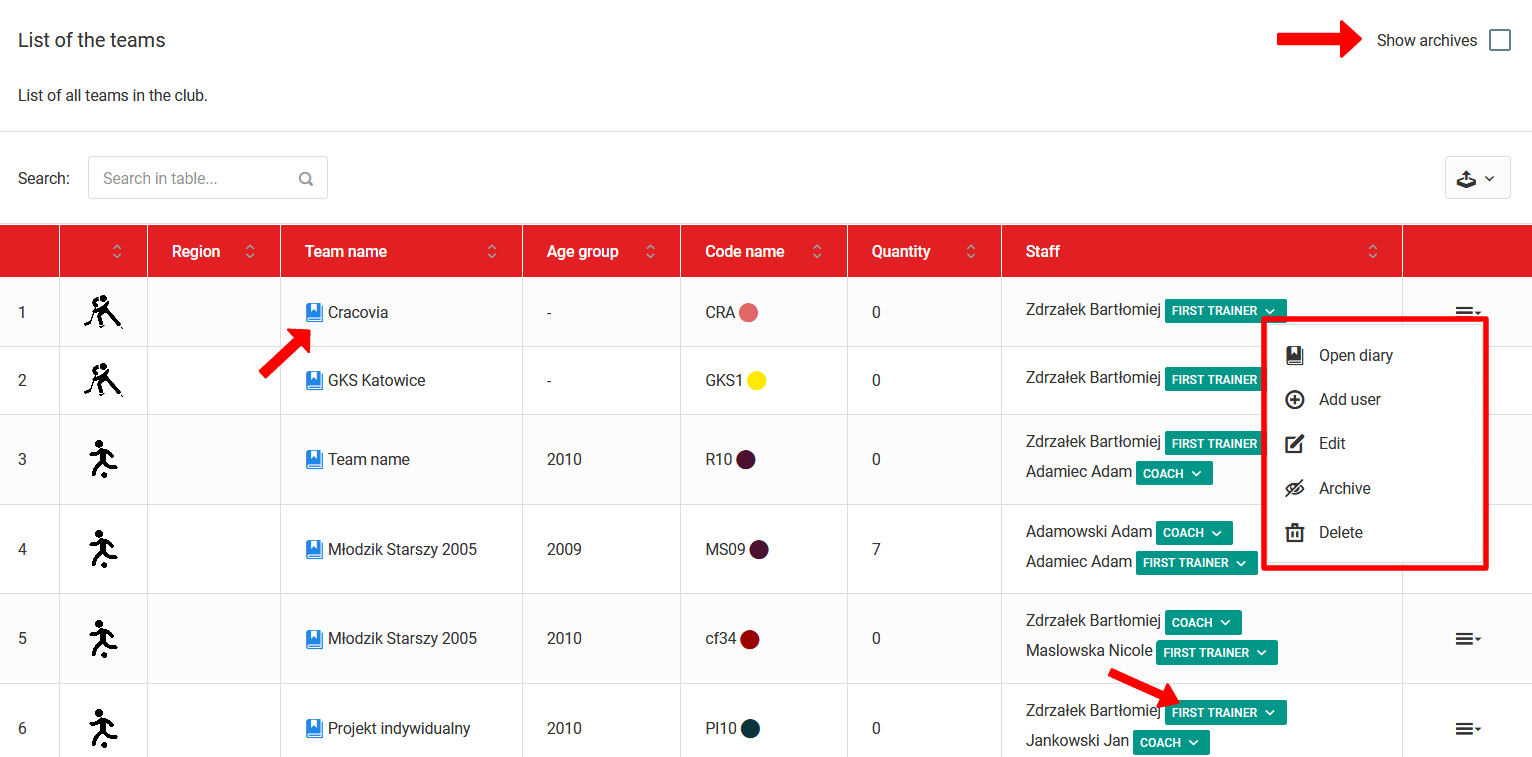Nachdem Sie zur Teamliste gelangt sind, sehen Sie alle Teams in Ihrem Verein. Diese Registerkarte enthält viele wichtige Möglichkeiten, die für Ihren Verein entscheidend sind. Die erste Möglichkeit ist die Option, das Tagebuch jedes Teams einzusehen. Klicken Sie dazu auf das blaue Symbol neben dem Teamnamen. Nach dem Klicken auf das Symbol werden Sie zum Tagebuch des ausgewählten Teams weitergeleitet. Die zweite wichtige Option ist, einem Team einen Trainer zuzuweisen. Um einem bestimmten Tagebuch die Berechtigungen für einen Trainer hinzuzufügen, wählen Sie die Option aus dem Menü (letzte Spalte): "Benutzer hinzufügen". Dann sehen Sie ein Popup mit einer Liste der Mitarbeiter und einer Liste der Rollen, die der Mitarbeiter im Team spielen kann. Denken Sie daran, dem Trainer die volle Zugriffsberechtigung auf das Tagebuch zu geben, indem Sie ihn als Cheftrainer oder Trainer einsetzen. Andere Rollentypen sind nur lesend. Um eine Rolle im Team zu bearbeiten, klicken Sie auf das grüne Feld neben dem Namen des Mitarbeiters und wählen Sie eine neue Rolle aus der Liste aus.
Wenn ein Team das Training in Ihrem Verein bereits beendet hat (ältester Jahrgang), Sie aber die archivierten Daten weiterhin aufbewahren möchten, wählen Sie "Archivieren" aus dem Menü. Sie können jederzeit auf die historischen Daten dieses Teams zurückgreifen, indem Sie das Kontrollkästchen "Archiv anzeigen" in der oberen rechten Ecke aktivieren. Um ein Team dauerhaft aus dem System zu löschen, sollten Sie im ersten Schritt alle Trainer davon entfernen. Wählen Sie dann die Option "Löschen" aus dem Menü des Teams. Das Thema des Hinzufügens von Teams wurde bereits in früheren Kapiteln dieses Leitfadens erwähnt.